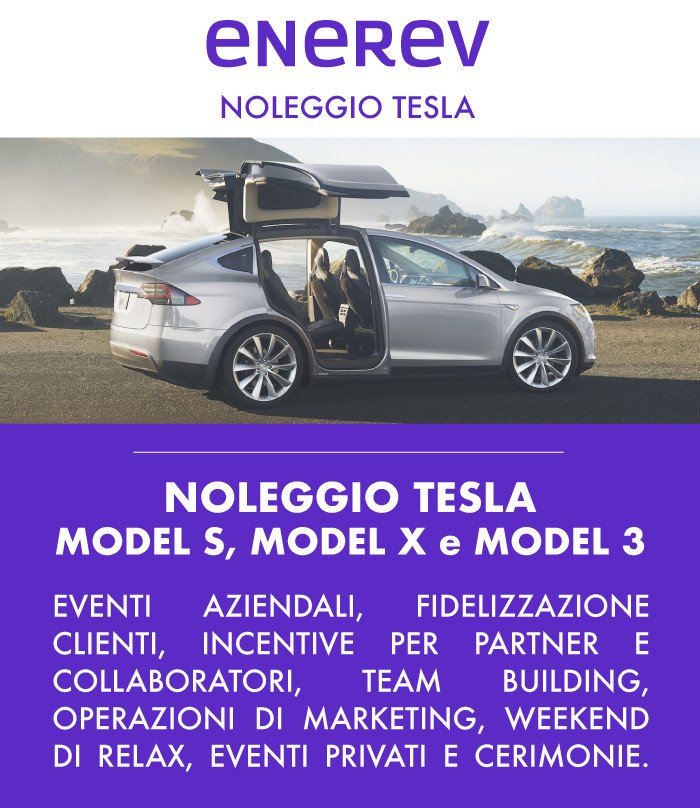Salve a tutti,
ho configurato diversi access point AIR-LAP1242AG, l'ultimo modello che mi è arrivato con Ios 12.4 non riesco a configurarlo..
Entrando in console con enable, mi ritrovo nella seguente situazione:
AP#conf t
^
% Invalid input detected at '^' marker.
Non riesco ad entrare in configuration terminal.. ho provato anche a resettare l'apparato, ma niente..
Come posso fare??
Grazie
AccessPoint Lap convert to Autonomous Mode
Moderatore: Federico.Lagni
-
Rizio
- Messianic Network master
- Messaggi: 1158
- Iscritto il: ven 12 ott , 2007 2:48 pm
- Contatta:
Si vis pacem para bellum
-
hank
- n00b
- Messaggi: 6
- Iscritto il: ven 21 mag , 2010 11:08 am
AP#?
Exec commands:
capwap capwap exec commands
cd Change current directory
clear Reset functions
clock Manage the system clock
crypto Encryption related commands.
debug Debugging functions (see also 'undebug')
delete Delete a file
dir List files on a filesystem
disable Turn off privileged commands
dot1x IEEE 802.1X Exec Commands
enable Turn on privileged commands
exit Exit from the EXEC
fsck Fsck a filesystem
help Description of the interactive help system
led LED functions
lock Lock the terminal
login Log in as a particular user
logout Exit from the EXEC
lwapp lwapp exec commands
mkdir Create new directory
monitor Monitoring different system events
more Display the contents of a file
name-connection Name an existing network connection
no Disable debugging functions
ping Send echo messages
pwd Display current working directory
release Release a resource
reload Halt and perform a cold restart
rename Rename a file
renew Renew a resource
rmdir Remove existing directory
save Start to save raise_interrupt_level stack
send Send a message to other tty lines
set Set system parameter (not config)
show Show running system information
systat Display information about terminal lines
terminal Set terminal line parameters
test Test subsystems, memory, and interfaces
traceroute Trace route to destination
undebug Disable debugging functions (see also 'debug')
upgrade Upgrade software
verify Verify a file
where List active connections
Grazie mille
Exec commands:
capwap capwap exec commands
cd Change current directory
clear Reset functions
clock Manage the system clock
crypto Encryption related commands.
debug Debugging functions (see also 'undebug')
delete Delete a file
dir List files on a filesystem
disable Turn off privileged commands
dot1x IEEE 802.1X Exec Commands
enable Turn on privileged commands
exit Exit from the EXEC
fsck Fsck a filesystem
help Description of the interactive help system
led LED functions
lock Lock the terminal
login Log in as a particular user
logout Exit from the EXEC
lwapp lwapp exec commands
mkdir Create new directory
monitor Monitoring different system events
more Display the contents of a file
name-connection Name an existing network connection
no Disable debugging functions
ping Send echo messages
pwd Display current working directory
release Release a resource
reload Halt and perform a cold restart
rename Rename a file
renew Renew a resource
rmdir Remove existing directory
save Start to save raise_interrupt_level stack
send Send a message to other tty lines
set Set system parameter (not config)
show Show running system information
systat Display information about terminal lines
terminal Set terminal line parameters
test Test subsystems, memory, and interfaces
traceroute Trace route to destination
undebug Disable debugging functions (see also 'debug')
upgrade Upgrade software
verify Verify a file
where List active connections
Grazie mille
-
Rizio
- Messianic Network master
- Messaggi: 1158
- Iscritto il: ven 12 ott , 2007 2:48 pm
- Contatta:
Imho non hai i privilegi massimi. Prova a cercare una procedura di reset password ed eseguila.
Non conosco quell'access point perciò magari mi sbaglio ma se ha un ios "normale" sei basso con i privilegi utente
Rizio
Non conosco quell'access point perciò magari mi sbaglio ma se ha un ios "normale" sei basso con i privilegi utente
Rizio
Si vis pacem para bellum
-
hank
- n00b
- Messaggi: 6
- Iscritto il: ven 21 mag , 2010 11:08 am
Ho provato a resettarlo, ma la situazione rimane la stessa...
Nello showrun compare l'utente Cisco:
username Cisco secret 5 $1$cHP4$sabcSIlMByQ.JDG/wUFF00
Ho già configurato diversi ap uguali a questo, ma le impostazioni iniziali di fabbrica mi consentivano con l'user Cisco di accedere al conf t.

Sembra che i diritti con l'user Cisco siano a posto:
Update:
Sono in questo stato:
http://www.petri.co.il/forums/showthread.php?t=44844
http://www.cisco.com/en/US/docs/wireles ... l#wp161272
Non avendo a disposizione le credenziali per scaricare l'immagine da Cisco, posso crearmela da un altro ap e installarla con TFTP?
Grazie
Nello showrun compare l'utente Cisco:
username Cisco secret 5 $1$cHP4$sabcSIlMByQ.JDG/wUFF00
Ho già configurato diversi ap uguali a questo, ma le impostazioni iniziali di fabbrica mi consentivano con l'user Cisco di accedere al conf t.
Sembra che i diritti con l'user Cisco siano a posto:
Codice: Seleziona tutto
AP#show privilege
Current privilege level is 15Update:
Sono in questo stato:
http://www.petri.co.il/forums/showthread.php?t=44844
http://www.cisco.com/en/US/docs/wireles ... l#wp161272
Non avendo a disposizione le credenziali per scaricare l'immagine da Cisco, posso crearmela da un altro ap e installarla con TFTP?
Grazie
-
Rizio
- Messianic Network master
- Messaggi: 1158
- Iscritto il: ven 12 ott , 2007 2:48 pm
- Contatta:
Si, basta che tu salvi l'ios dal AP su un pc con un server tftpd installato poi fai l'upload sul ap che non va con lo stesso metodo.
C'è un serverino tftpd per windows facile facile che si chiama proprio tftpd32, un eseguibile secco da pochi kb che fà tutto quello che ti serve.
Rizio
C'è un serverino tftpd per windows facile facile che si chiama proprio tftpd32, un eseguibile secco da pochi kb che fà tutto quello che ti serve.
Rizio
Si vis pacem para bellum
- emiliano
- Network Emperor
- Messaggi: 280
- Iscritto il: lun 19 nov , 2012 11:44 am
Ma anche gli altri erano AIR-LAP? o erano AIR-AP???
Sicuramente lo saprai già (e forse lo hai anche scritto ma leggendo frettolosamente non l'ho visto, eventualemnte mi scuso per la ridondanza) gli AIR-LAP funzionano solo con i wireless lan controller e hanno un set ridottissimo di istruzioni (tra cui non è compreso il comando conf t) con cui puoi giusto agganciarli manualemnte ad un controller, oppure fare il cambio di IOS.
Tuttavia come ti ha suggerito Rizio basta che ti scairchi l'ios da un AP funzionante e lo dai in pasto all'AP che non va.
Il comando per fare ciò dovrebbe essere
Emiliano
Sicuramente lo saprai già (e forse lo hai anche scritto ma leggendo frettolosamente non l'ho visto, eventualemnte mi scuso per la ridondanza) gli AIR-LAP funzionano solo con i wireless lan controller e hanno un set ridottissimo di istruzioni (tra cui non è compreso il comando conf t) con cui puoi giusto agganciarli manualemnte ad un controller, oppure fare il cambio di IOS.
Tuttavia come ti ha suggerito Rizio basta che ti scairchi l'ios da un AP funzionante e lo dai in pasto all'AP che non va.
Il comando per fare ciò dovrebbe essere
Codice: Seleziona tutto
archive download-sw /overwrite /force-reload tftp://ip_tftp_server/nome_del_file- KEEP CALM AND CARRY ON -
CISCO CCNA - CCNA Voice - CCDA - CCNP R&S - CCDP Certified
MICROSOFT MCP Certified
CISCO CCNA - CCNA Voice - CCDA - CCNP R&S - CCDP Certified
MICROSOFT MCP Certified
-
hank
- n00b
- Messaggi: 6
- Iscritto il: ven 21 mag , 2010 11:08 am
Era esattamente così... ho effettuato il dw da un ap funzionante e seguito la seguente procedure con un tftp server:
Grazie mille per l'aiuto, ho cambiato il titolo della discussione.
Codice: Seleziona tutto
On Lightweight Mode , You can't configure anything unless you have a Cisco Wireless Controller.
You need to convert to Autonomous Mode to configure it which means you need to load the Autonomous Mode IOS.
Follow below steps.
Step 1 The PC on which your TFTP server software runs must be configured with a static IP address in the range of 10.0.0.2 to 10.0.0.30.
Step 2 Make sure that the PC contains the access point image file (such as c1140-k9w7-tar.default) in the TFTP server folder and that the TFTP server is activated.
Step 3 Connect the PC to the access point using an Ethernet cable.
Step 4 Disconnect power from the access point.
Step 5 Press and hold the MODE button while you reconnect power to the access point.
Step 6 Hold the MODE button until the status LED turns red (approximately 20 to 30 seconds), and release the MODE button.
Step 7 Wait until the access point reboots as indicated by all LEDs turning green followed by the Status LED blinking green.